Sweet Home 3D Training Tutorial Part 1
how to upload this plan in Sweet Home 3D Software.Create your home plans in 2D in AutoCAD programs .after print out. and this plan scan .and upload Sweet Home 3D. 1.Sweet Home 3D Software Open 2. Go to Plan Tools Bar Click(Toolbars) 3. Import Background Image Click 4. Background Image Wizard To choose an image ,drag and drop an image in the frame shown below or click on the button choose image(supported formats: BMP,JPEG,GIF,PNG) 5. Choose Image Click 6. Ground floor plan (Image File) Select and Open Note:(Change the image to display as plan no ) 7. Continue Define the scale of the image ,by Moving the end points of the drawn line in the image below ,and entering the length of this line in the real life ,at the current unit. you may use the zoom buttons or enlarge the size of this wizard to view the image at a large size 8. Length on drawn line (inch or cm ) Note: Preference Setting Unit :-Foot/Inch or Meter in put size this plan same size 1st Auto Cad 2007 open and house Design Plan 2D And Print Out And Home plan Scan Open Sweet Home 3D Go to Plan Import Background Image Open Sweet Home 3D Create Walls Select Objects in Plan Double Click Modify Walls Wall Height 10� Wall Thickness -10� or 5� Wall Height at Start -10� Wall Height at End -10� Wall Arc Extent (�) � 0 Degree
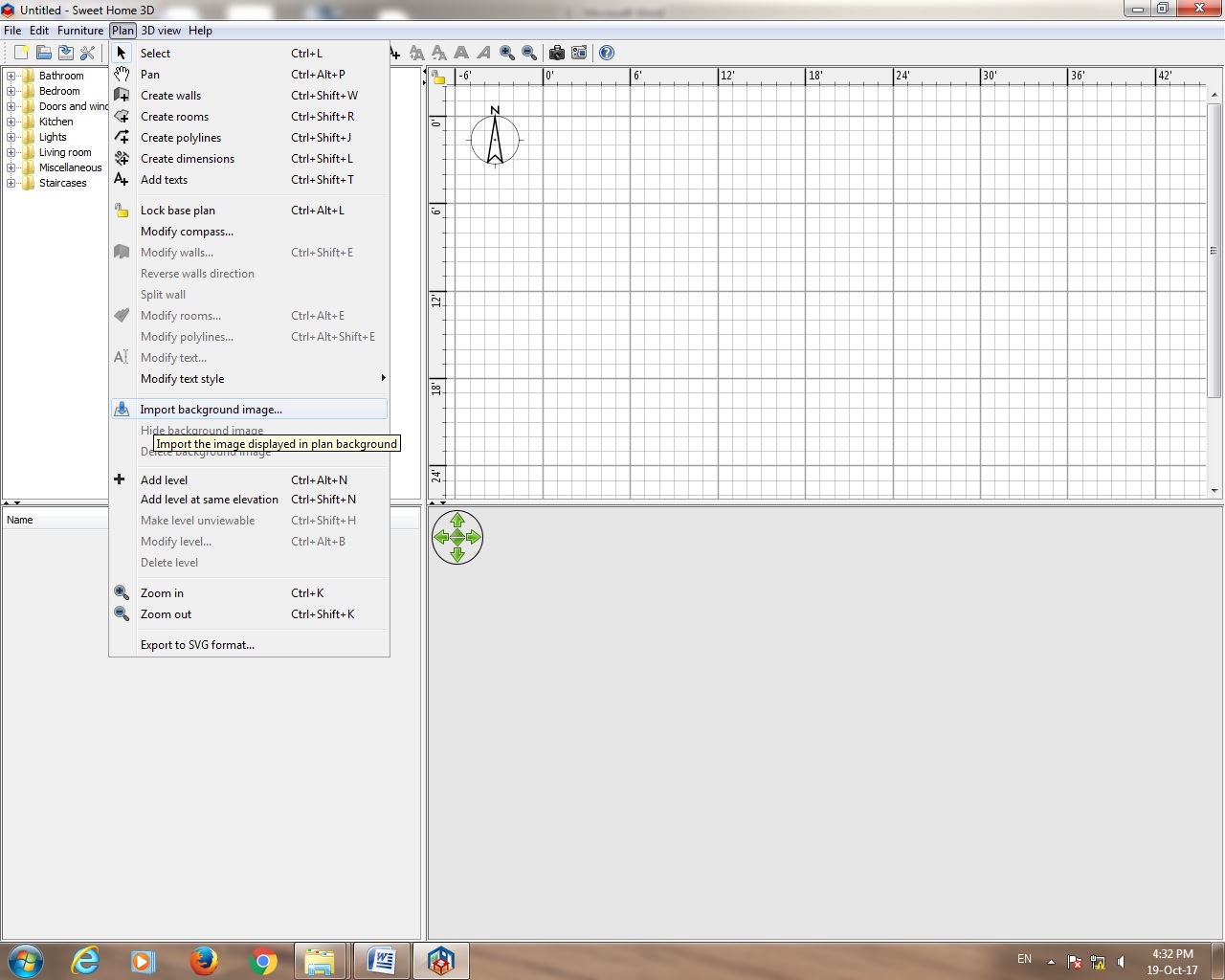
Sweet_Home_3D_6.0_Multilingual.
Sweet Home 3D Training Tutorial Part 1 Go To Link Click Here To video watch
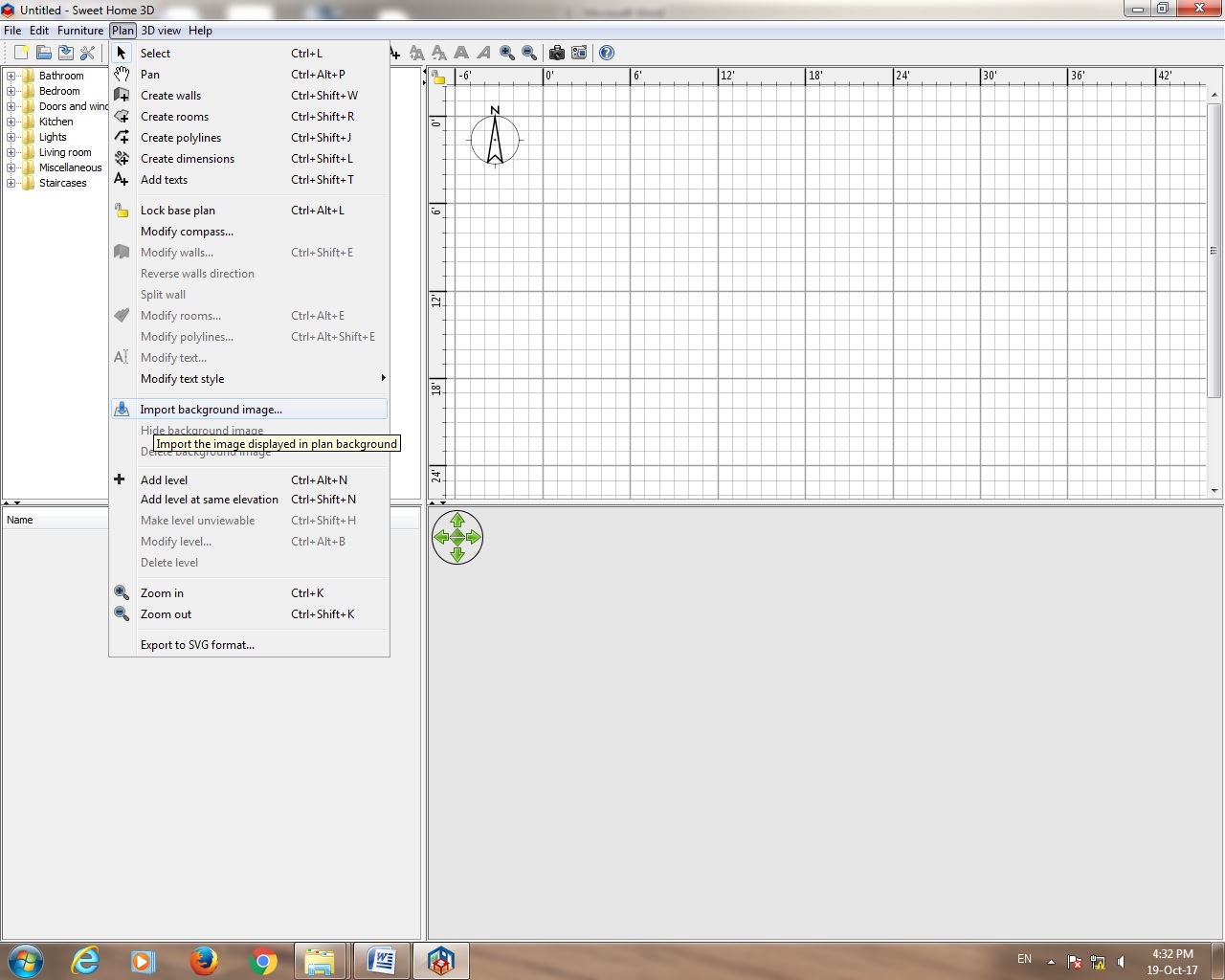


















No comments:
Post a Comment